오늘 보고 넘어갈것들
- Xcode 프로그램 적응
- 앱 만들면서 기능 복습하기
0. 앱스토어에 존재하는 무드등 앱들

1-1. Xcode 관련기능




1-2. 애뮬레이터 실행 , 실행 화면
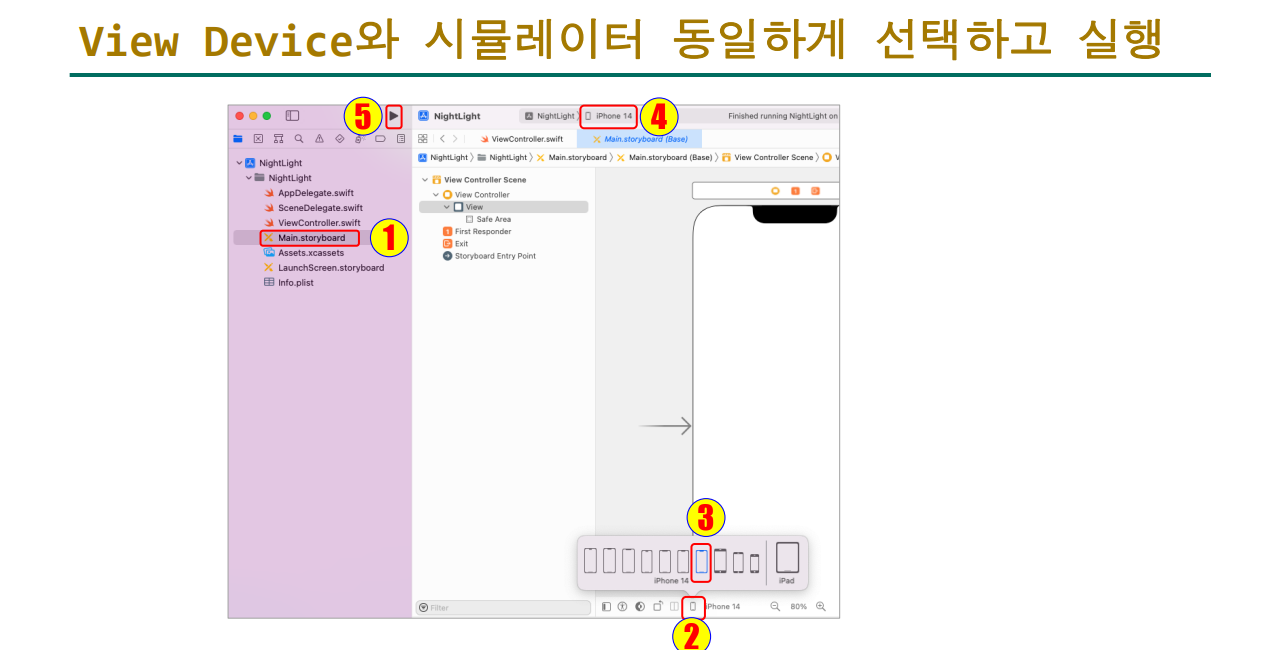
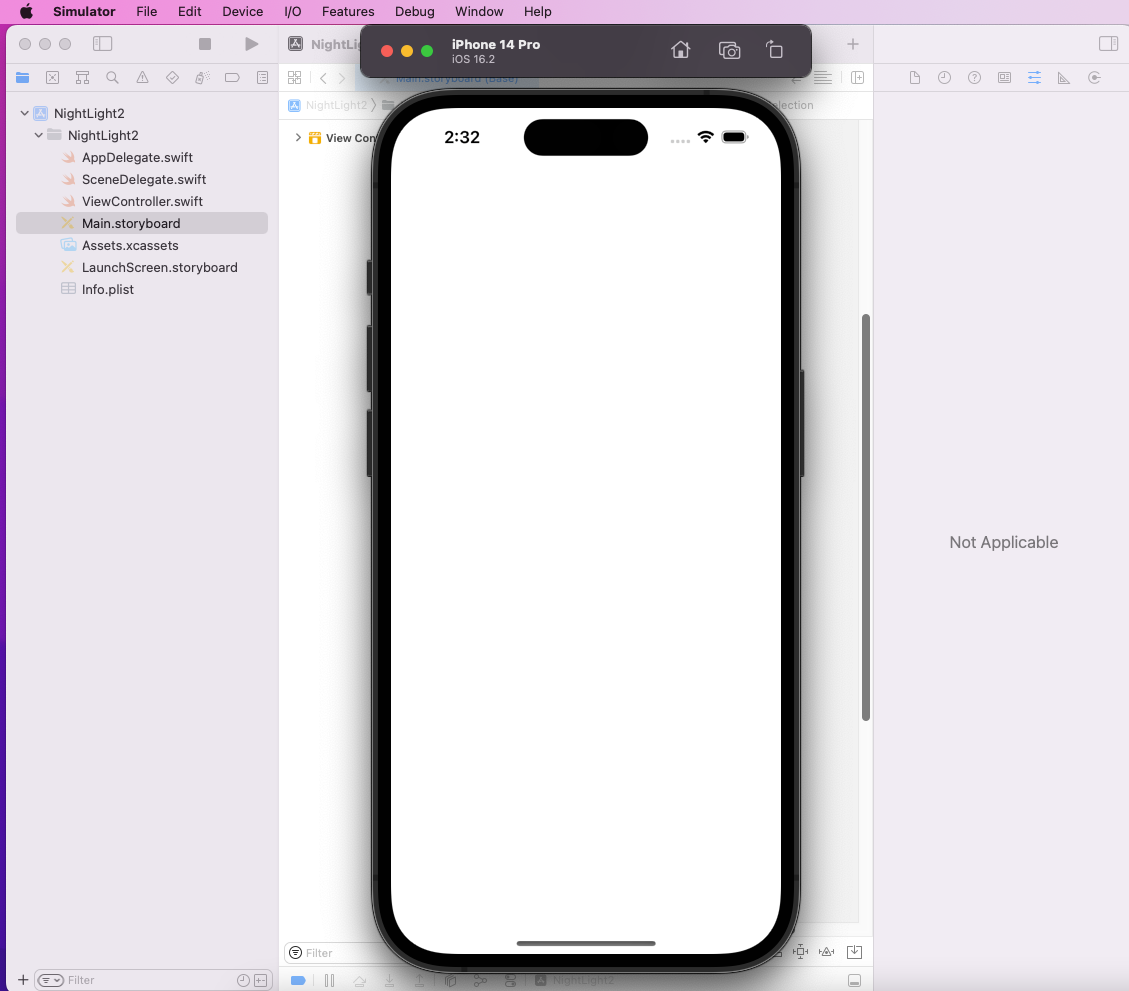
1-3. 코드에 대한 도움말 (Alt + 코드에 커서 대기)
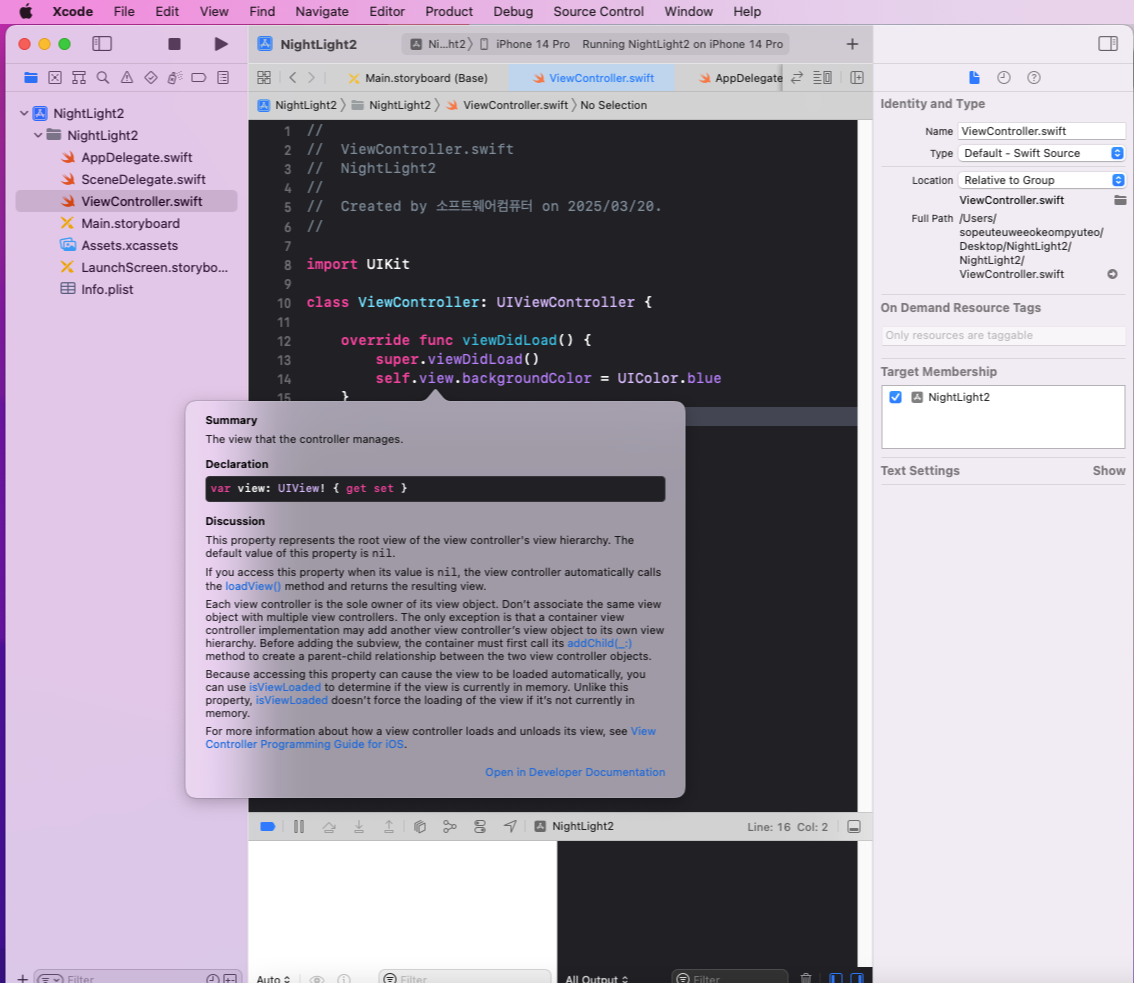
2. 메서드 관련
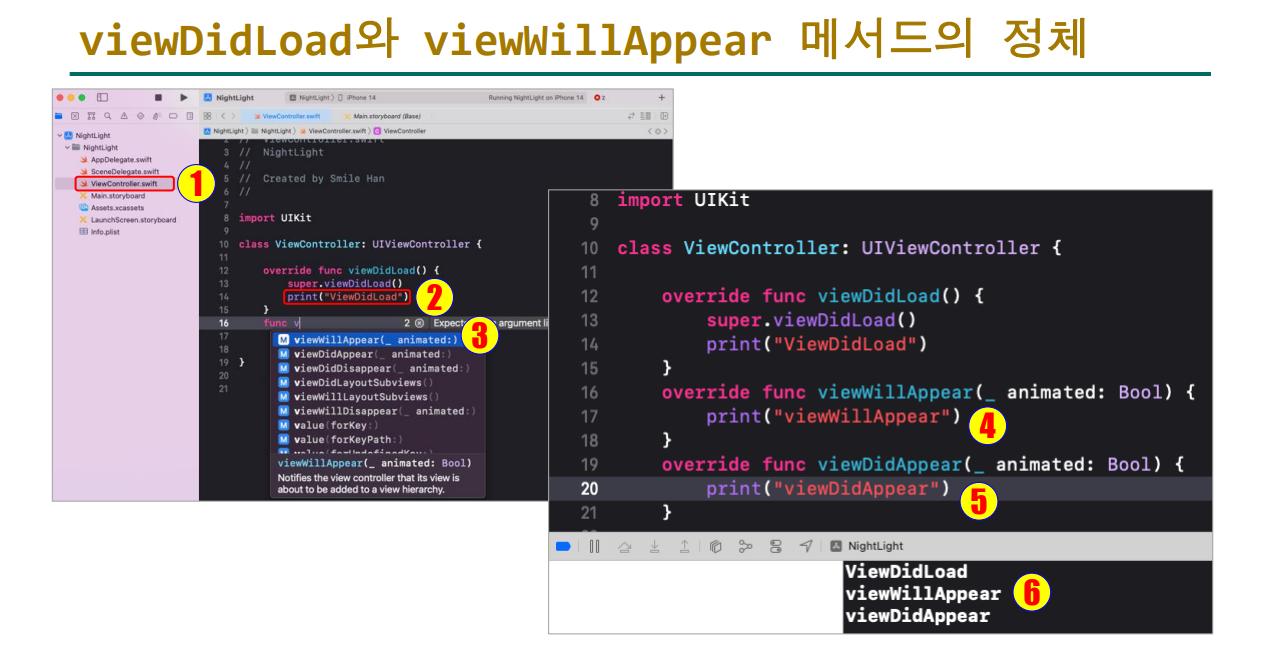
2-1. scene 기반 App Life Cycle
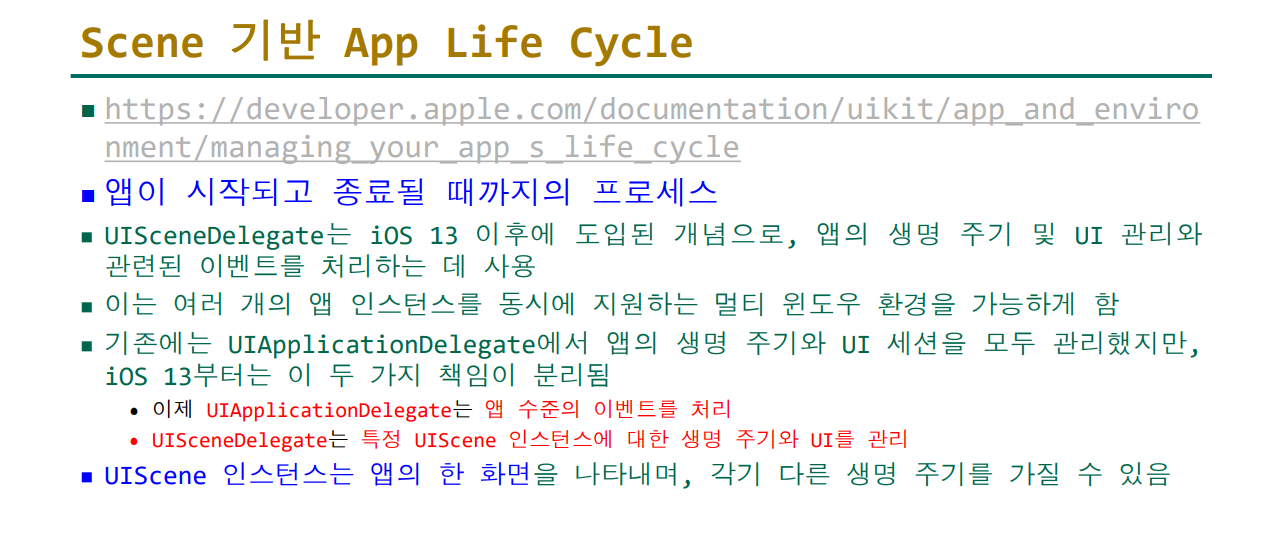
2-2. App Life Cycle
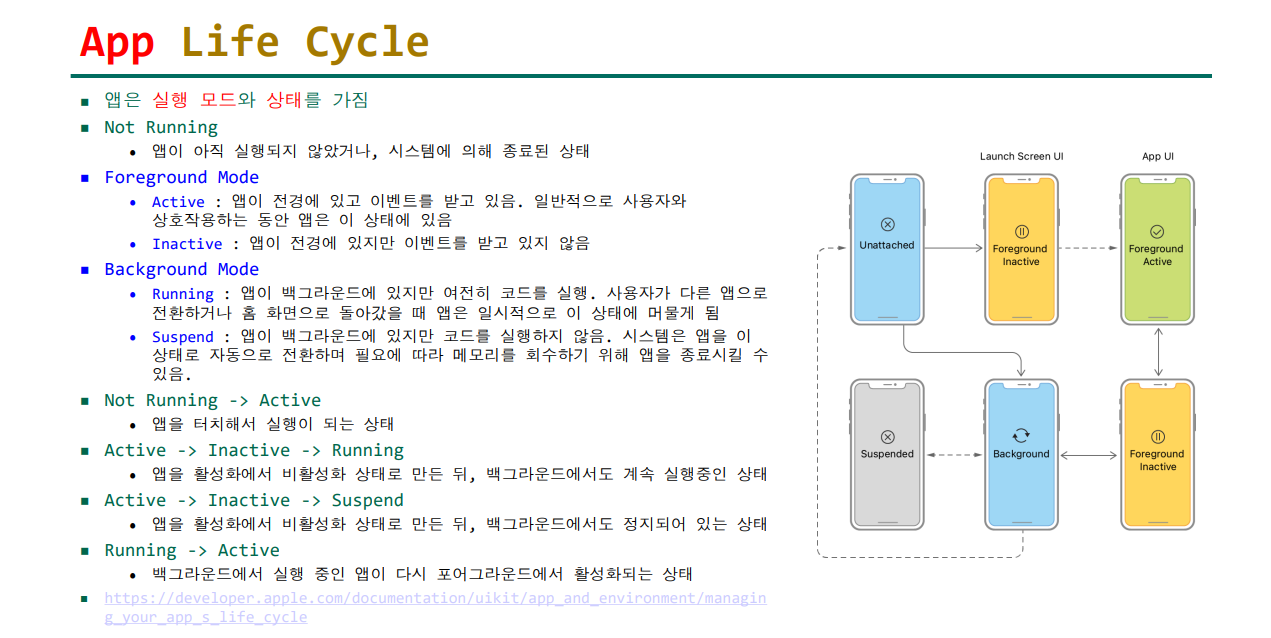
2-3. View Life Cycle
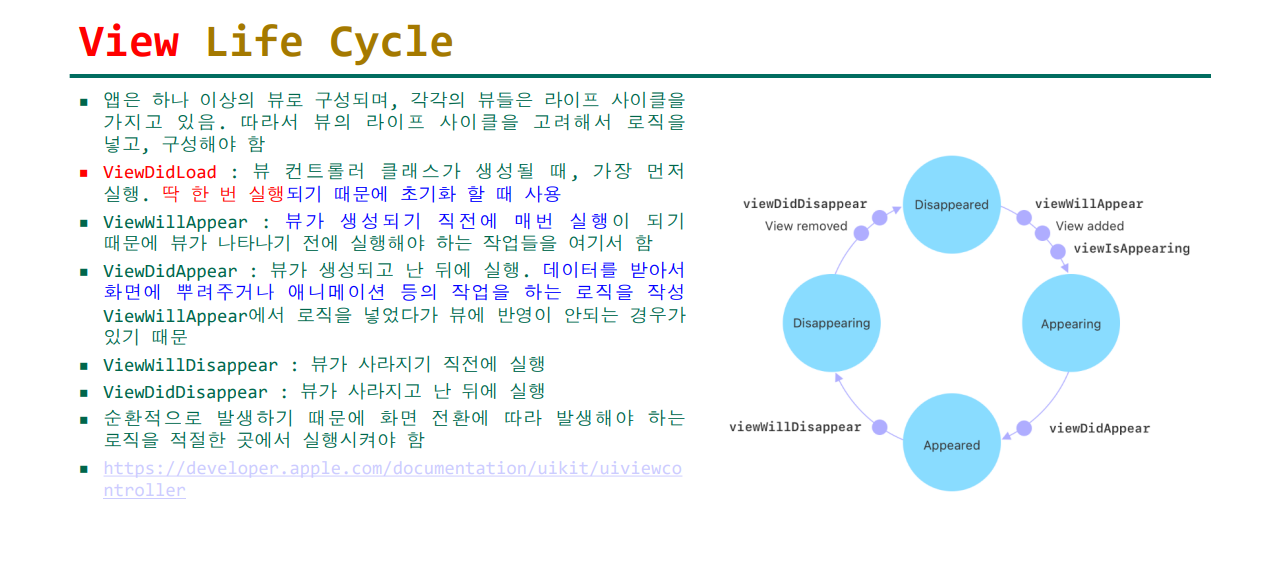
2-4. View
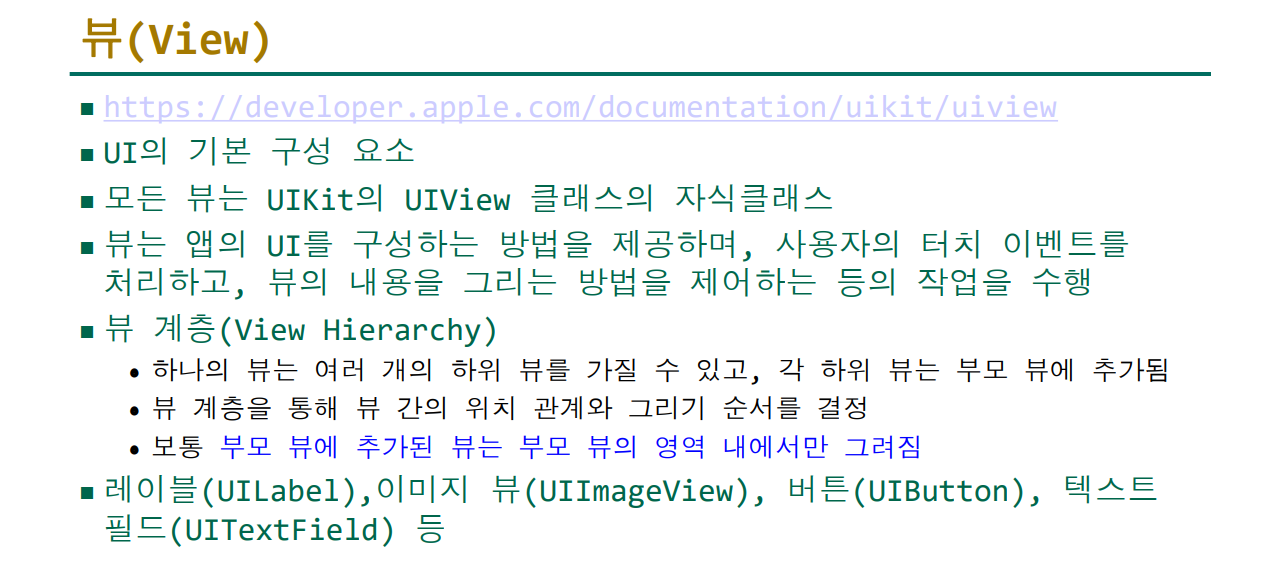
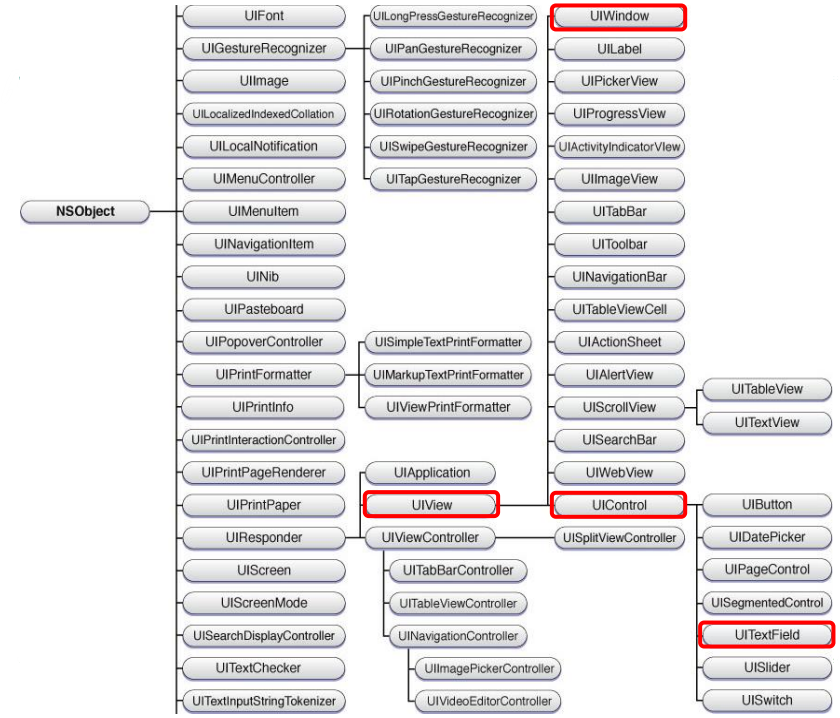
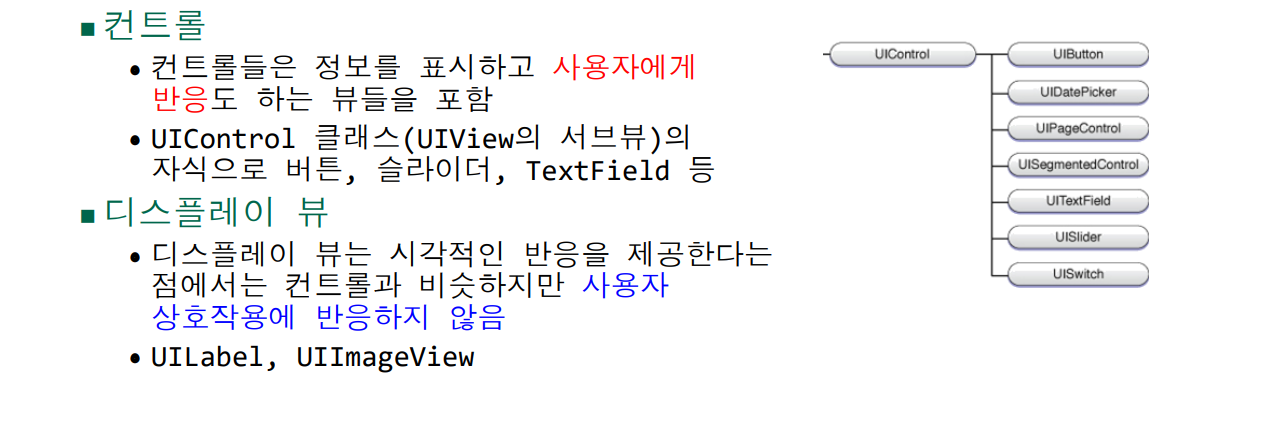
2-5. AlertView , Actionsheet
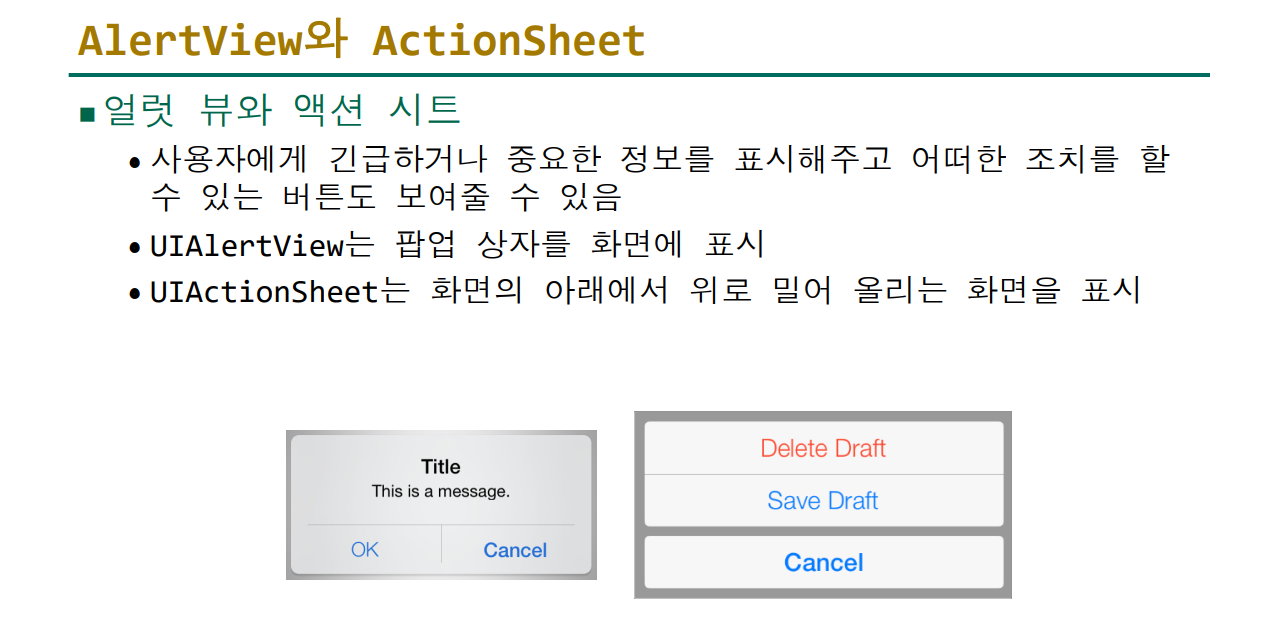
3. 무드등 앱 만들기
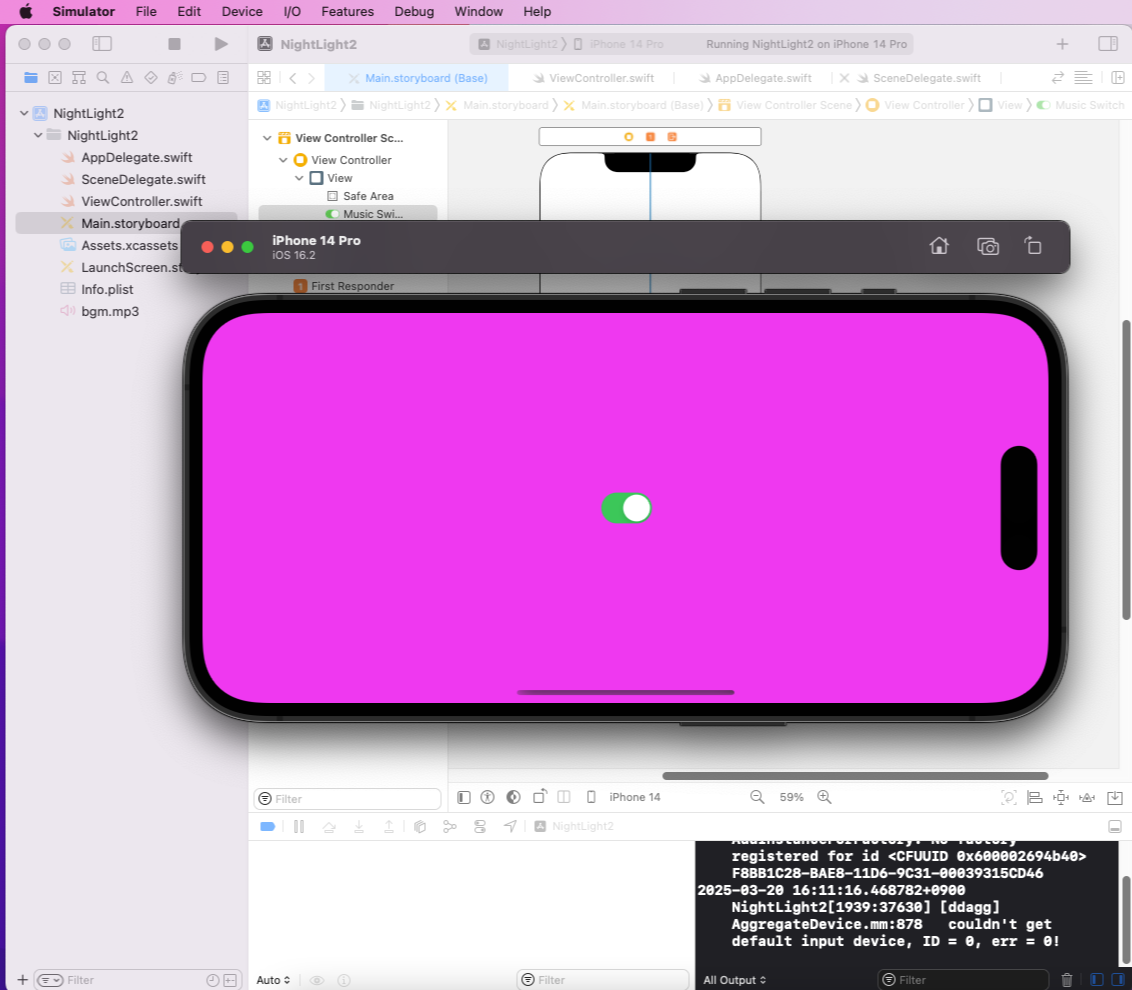
3-1. 배경색 지정하기
빠른 진행을 위해 코드만 올려져 있습니다.
import UIKit
class ViewController: UIViewController {
override func viewDidLoad() {
super.viewDidLoad()
view.backgroundColor = UIcolor.blue
}
}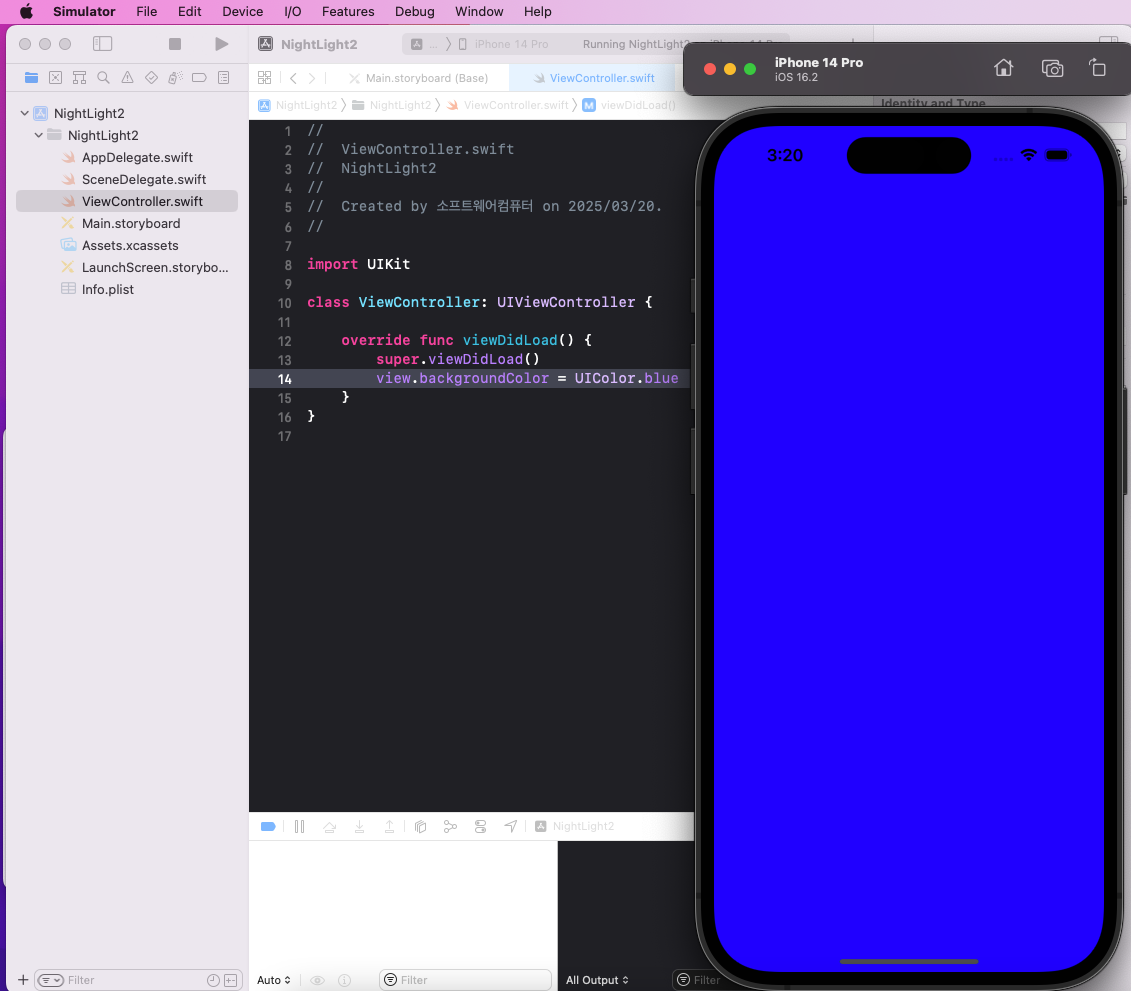
3-2. 배경색을 무작위로 나오게 하기
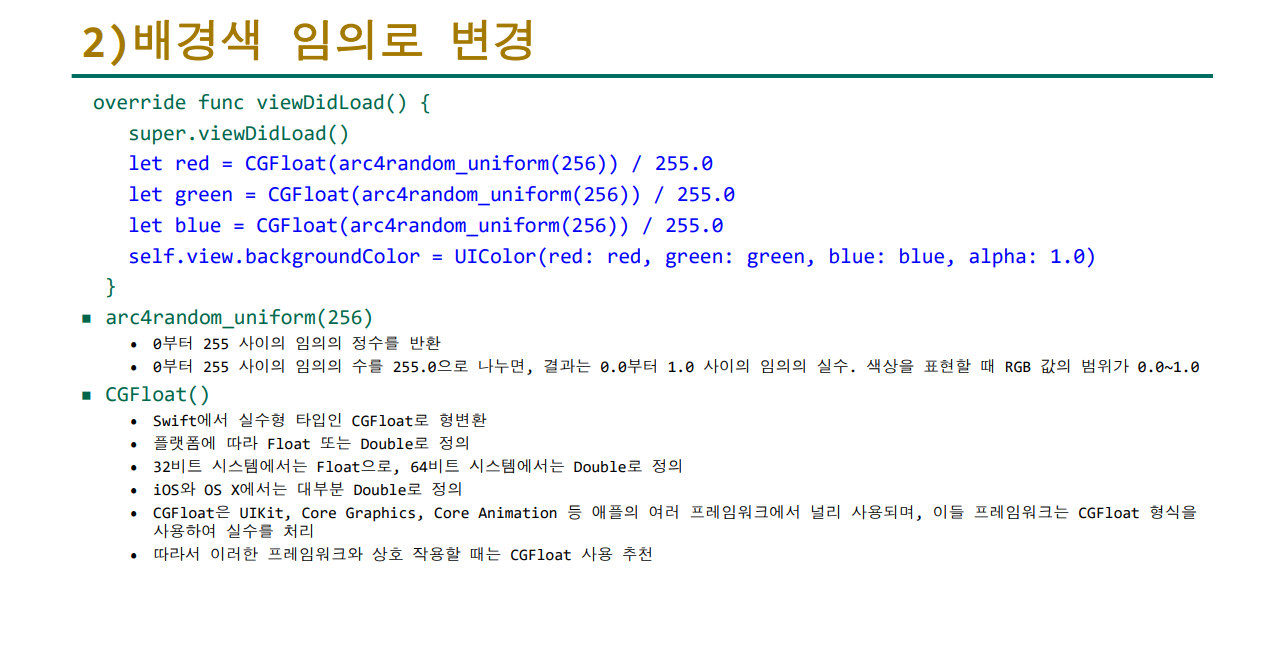
import UIKit
class ViewController: UIViewController {
override func viewDidLoad() {
super.viewDidLoad()
let red = CGFloat(arc4random_uniform(256)) / 255.0
let green = CGFloat(arc4random_uniform(256)) / 255.0
let blue = CGFloat(arc4random_uniform(256)) / 255.0
self.view.backgroundColor = UIColor(red: red, green: green, blue: blue, alpha: 1.0)
}
}
3-3. 1초마다 배경을 바꾸게 만들기
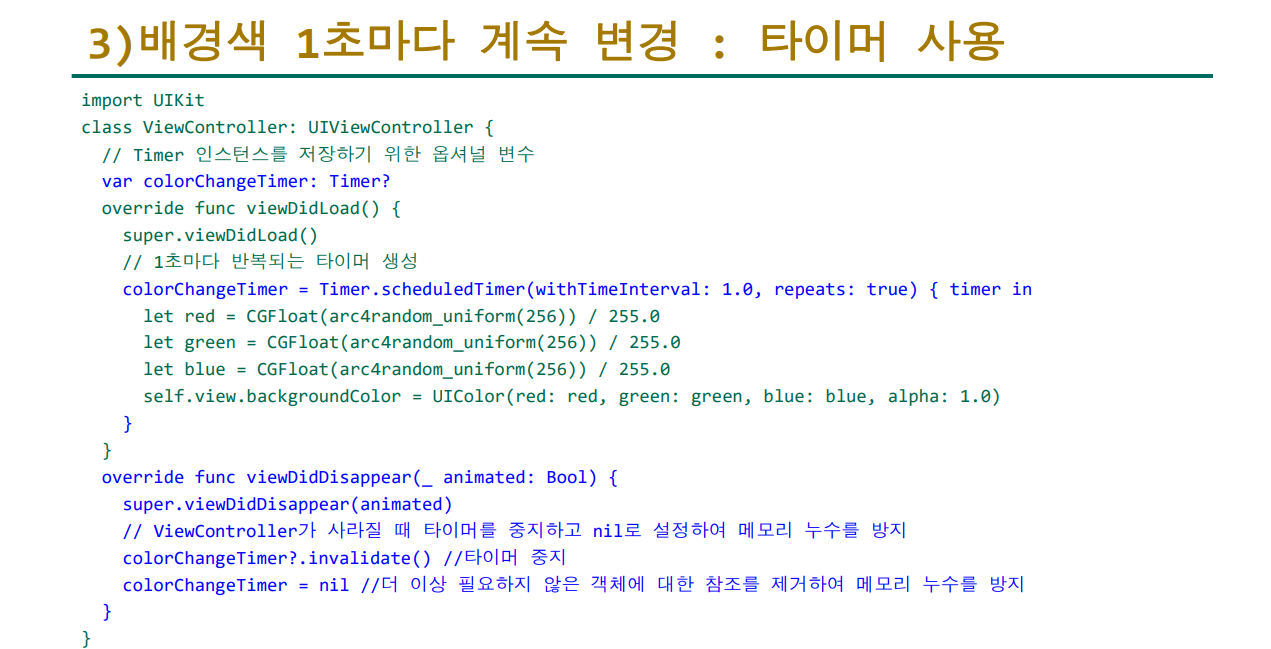
import UIKit
class ViewController: UIViewController {
var colorChangeTimer: Timer?
override func viewDidLoad() {
super.viewDidLoad()
colorChangeTimer = Timer.scheduledTimer(withTimeInterval: 1.0, repeats: true) { timer in
let red = CGFloat(arc4random_uniform(256)) / 255.0
let green = CGFloat(arc4random_uniform(256)) / 255.0
let blue = CGFloat(arc4random_uniform(256)) / 255.0
self.view.backgroundColor = UIColor(red: red, green: green, blue: blue, alpha: 1.0)
}
}
override func viewDidDisappear(_ animated: Bool) {
super.viewDidDisappear(animated)
colorChangeTimer?.invalidate()
colorChangeTimer = nil
}
}
3-4. 배경 음악 추가하기
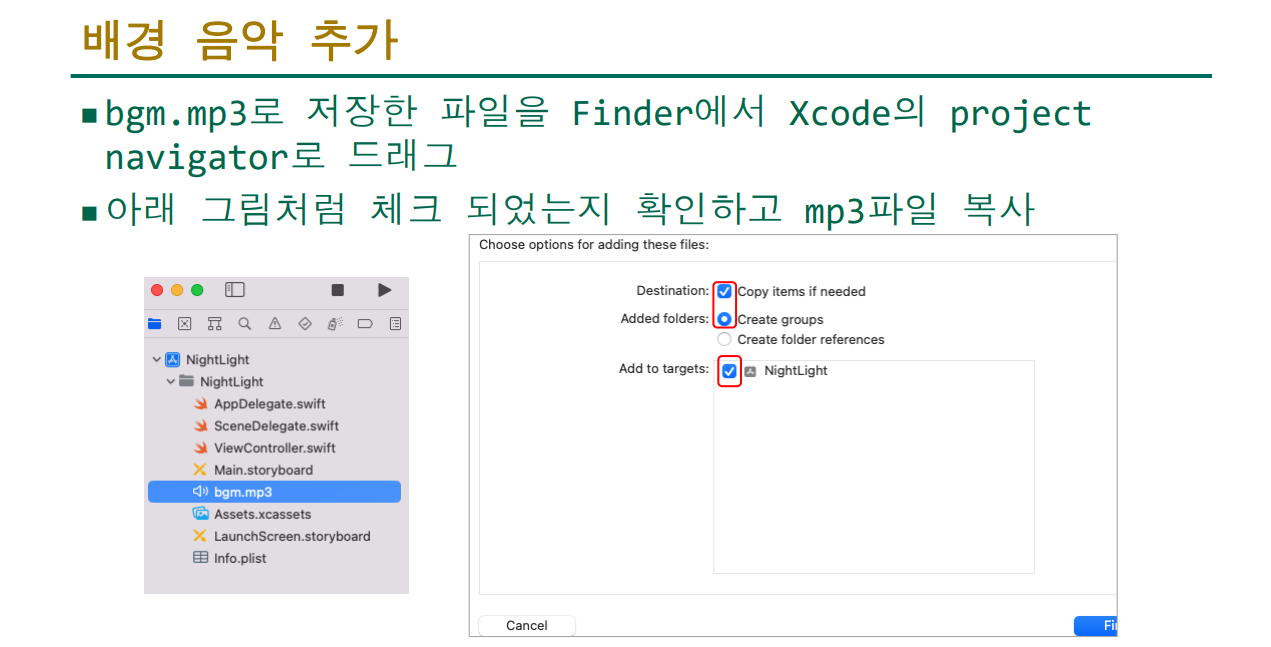
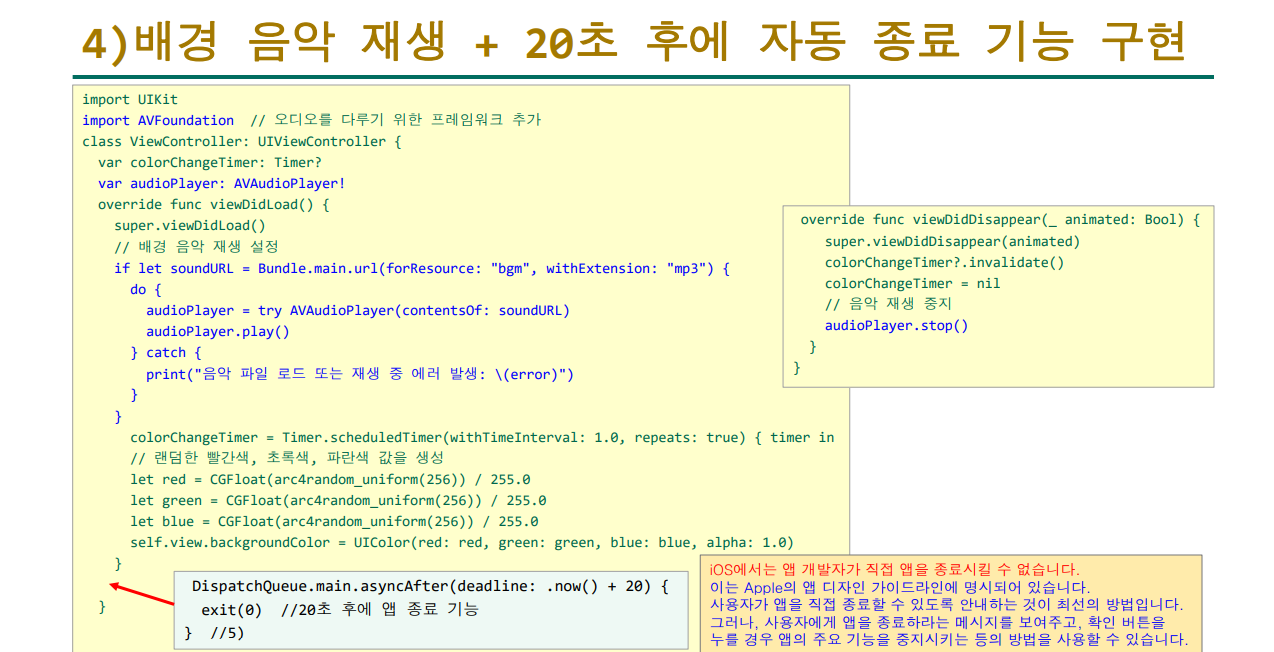
import UIKit
import AVFoundation
class ViewController: UIViewController {
var colorChangeTimer: Timer?
var audioPlayer: AVAudioPlayer!
override func viewDidLoad() {
super.viewDidLoad()
if let soundURL = Bundle.main.url(forResource: "bgm", withExtension: "mp3") {
do {
audioPlayer = try AVAudioPlayer(contentsOf: soundURL)
audioPlayer.play()
} catch {
print("음악 파일 로드 또는 재생 중 에러 발생: \(error)")
}
}
colorChangeTimer = Timer.scheduledTimer(withTimeInterval: 1.0, repeats: true) { timer in
let red = CGFloat(arc4random_uniform(256)) / 255.0
let green = CGFloat(arc4random_uniform(256)) / 255.0
let blue = CGFloat(arc4random_uniform(256)) / 255.0
self.view.backgroundColor = UIColor(red: red, green: green, blue: blue, alpha: 1.0)
}
}
override func viewDidDisappear(_ animated: Bool) {
super.viewDidDisappear(animated)
colorChangeTimer?.invalidate()
colorChangeTimer = nil
audioPlayer.stop()
}
}
3-5. 버튼을 누르면 재시작 알림 띄우기
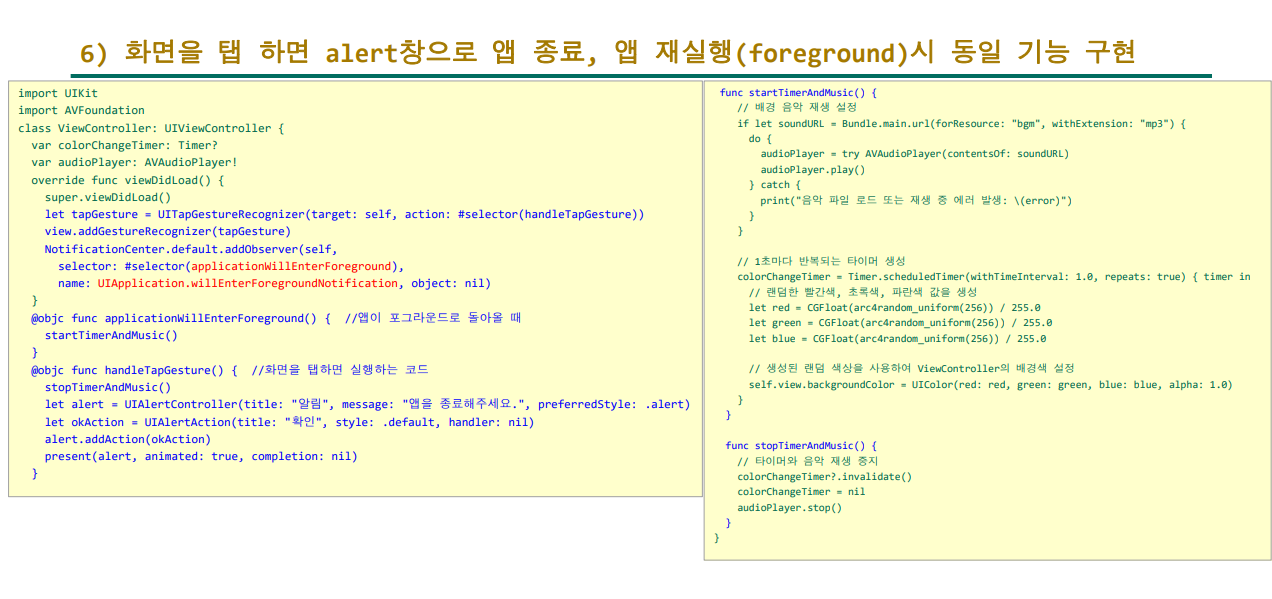
import UIKit
import AVFoundation
class ViewController: UIViewController {
var colorChangeTimer: Timer?
var audioPlayer: AVAudioPlayer!
override func viewDidLoad() {
super.viewDidLoad()
let tapGesture = UITapGestureRecognizer(target: self, action: #selector(handleTapGesture))
view.addGestureRecognizer(tapGesture)
NotificationCenter.default.addObserver(self, selector: #selector(applicationWillEnterForeground), name: UIApplication.willEnterForegroundNotification, object: nil)
}
@objc func applicationWillEnterForeground() {
startTimerAndMusic()
}
@objc func handleTapGesture() {
stopTimerAndMusic()
let alert = UIAlertController(title: "알림", message: "앱을 종료해주세요.", preferredStyle: .alert)
let okAction = UIAlertAction(title: "확인", style: .default, handler: nil)
alert.addAction(okAction)
present(alert, animated: true, completion: nil)
}
func startTimerAndMusic() {
// 배경 음악 재생 설정
if let soundURL = Bundle.main.url(forResource: "bgm", withExtension: "mp3") {
do {
audioPlayer = try AVAudioPlayer(contentsOf: soundURL)
audioPlayer.play()
} catch {
print("음악 파일 로드 또는 재생 중 에러 발생: \(error)")
}
}
// 1초마다 반복되는 타이머 생성
colorChangeTimer = Timer.scheduledTimer(withTimeInterval: 1.0, repeats: true) { timer in
// 랜덤한 빨간색, 초록색, 파란색 값을 생성
let red = CGFloat(arc4random_uniform(256)) / 255.0
let green = CGFloat(arc4random_uniform(256)) / 255.0
let blue = CGFloat(arc4random_uniform(256)) / 255.0
// 생성된 랜덤 색상을 사용하여 ViewController의 배경색 설정
self.view.backgroundColor = UIColor(red: red, green: green, blue: blue, alpha: 1.0)
}
}
func stopTimerAndMusic() {
// 타이머와 음악 재생 중지
colorChangeTimer?.invalidate()
colorChangeTimer = nil
audioPlayer.stop()
}
}
3-6. 스위치를 누르면 배경색이 고정되도록 설정
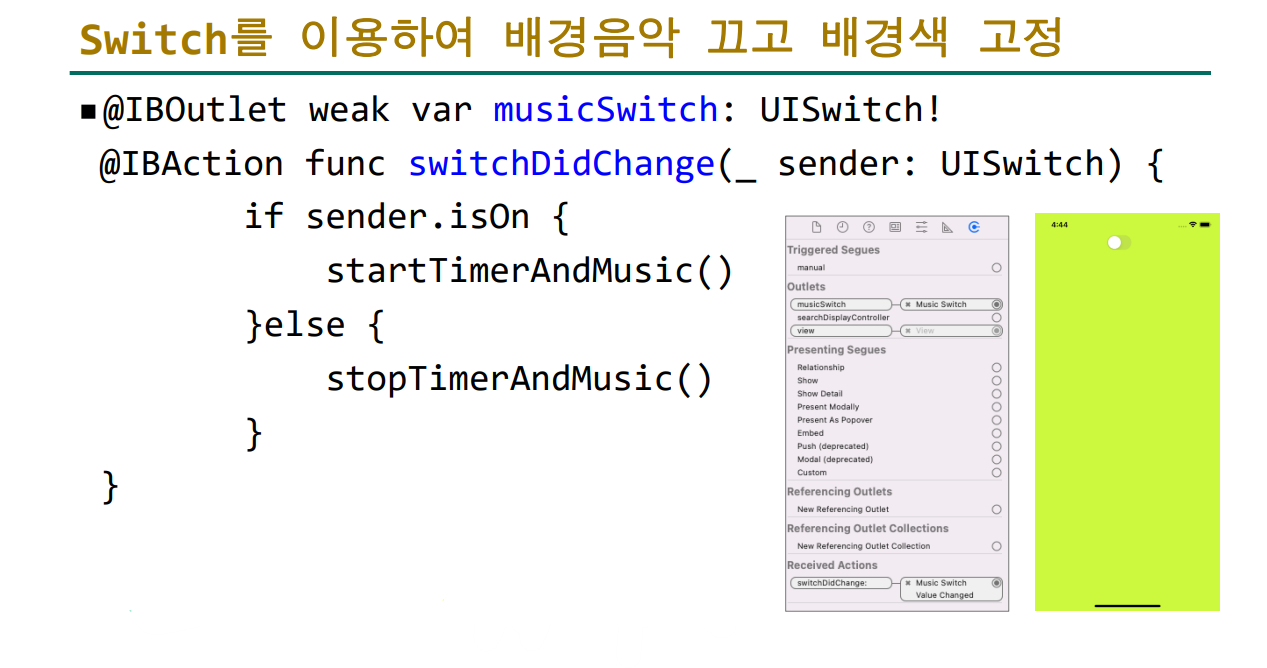
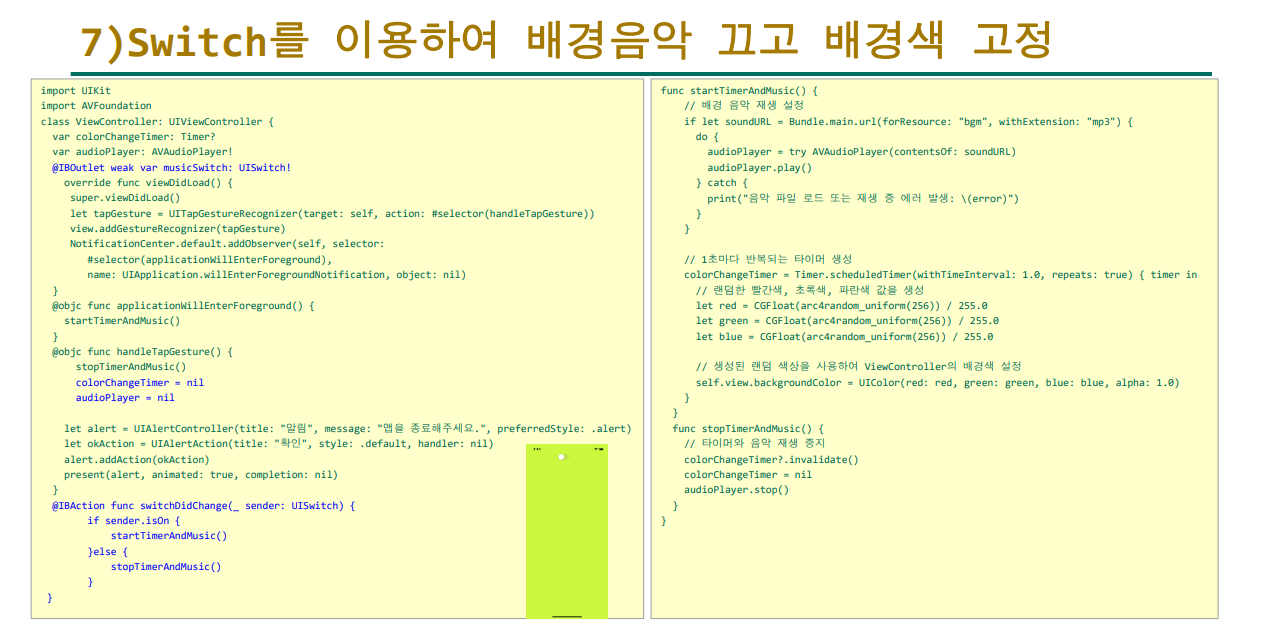
import UIKit
import AVFoundation
class ViewController: UIViewController {
var colorChangeTimer: Timer?
var audioPlayer: AVAudioPlayer!
@IBOutlet weak var musicSwitch: UISwitch!
override func viewDidLoad() {
super.viewDidLoad()
let tapGesture = UITapGestureRecognizer(target: self, action: #selector(handleTapGesture))
view.addGestureRecognizer(tapGesture)
NotificationCenter.default.addObserver(self, selector: #selector(applicationWillEnterForeground), name: UIApplication.willEnterForegroundNotification, object: nil)
}
@objc func applicationWillEnterForeground() {
startTimerAndMusic()
}
@objc func handleTapGesture() {
stopTimerAndMusic()
colorChangeTimer = nil
audioPlayer = nil
let alert = UIAlertController(title: "알림", message: "앱을 종료해주세요.", preferredStyle: .alert)
let okAction = UIAlertAction(title: "확인", style: .default, handler: nil)
alert.addAction(okAction)
present(alert, animated: true, completion: nil)
}
@IBAction func switchDidChange(_ sender: UISwitch) {
if sender.isOn {
startTimerAndMusic()
}else {
stopTimerAndMusic()
}
}
func startTimerAndMusic() {
// 배경 음악 재생 설정
if let soundURL = Bundle.main.url(forResource: "bgm", withExtension: "mp3") {
do {
audioPlayer = try AVAudioPlayer(contentsOf: soundURL)
audioPlayer.play()
} catch {
print("음악 파일 로드 또는 재생 중 에러 발생: \(error)")
}
}
// 1초마다 반복되는 타이머 생성
colorChangeTimer = Timer.scheduledTimer(withTimeInterval: 1.0, repeats: true) { timer in
// 랜덤한 빨간색, 초록색, 파란색 값을 생성
let red = CGFloat(arc4random_uniform(256)) / 255.0
let green = CGFloat(arc4random_uniform(256)) / 255.0
let blue = CGFloat(arc4random_uniform(256)) / 255.0
// 생성된 랜덤 색상을 사용하여 ViewController의 배경색 설정
self.view.backgroundColor = UIColor(red: red, green: green, blue: blue, alpha: 1.0)
}
}
func stopTimerAndMusic() {
// 타이머와 음악 재생 중지
colorChangeTimer?.invalidate()
colorChangeTimer = nil
audioPlayer.stop()
}
}
4. 추가적인 보조 설정 (제약조건)
코드를 짜서 앱을 만들었지만, 아직 끝나지 않은 문제가 있습니다.
화면을 돌리면 앱에 배치된 요소가 그대로 따라오지 않는 문제가 있죠.
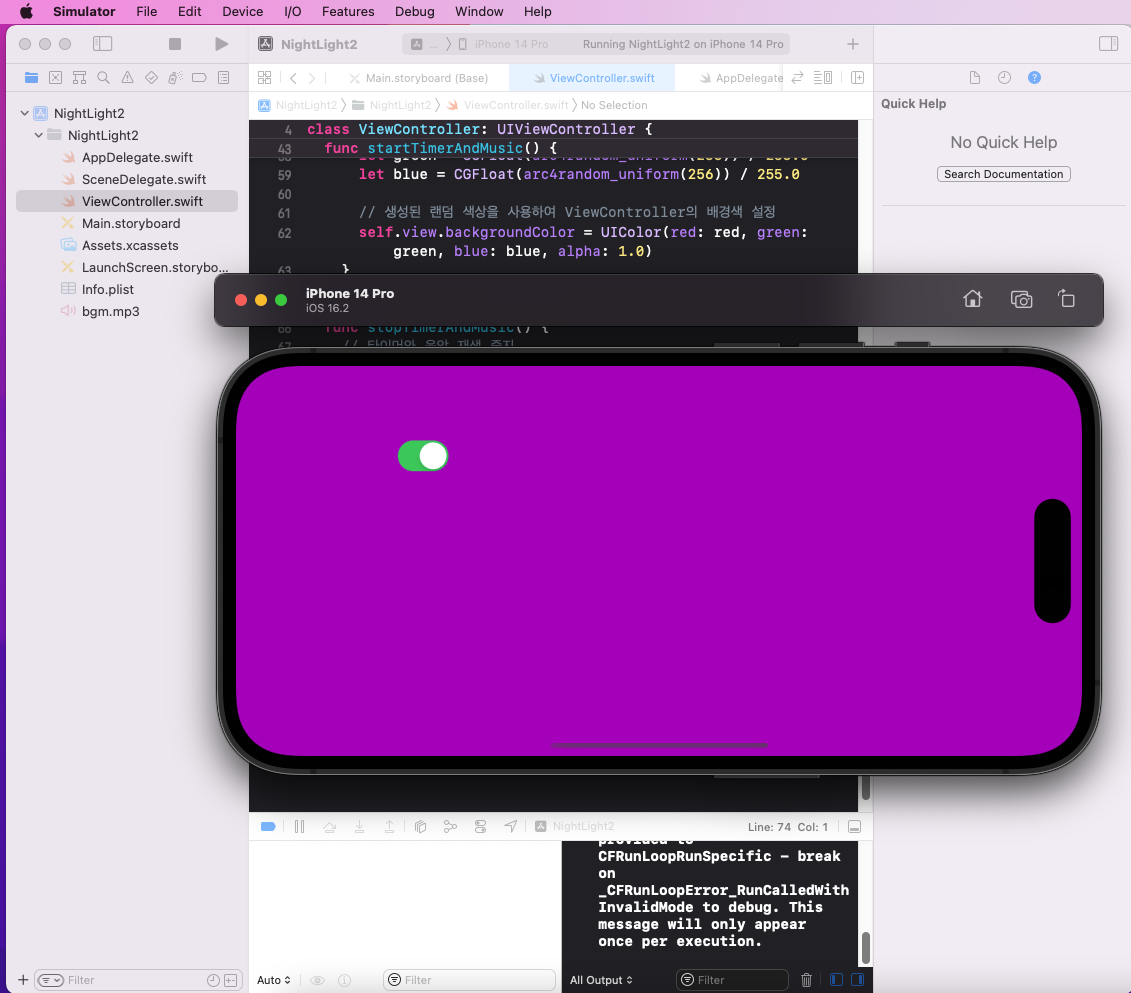
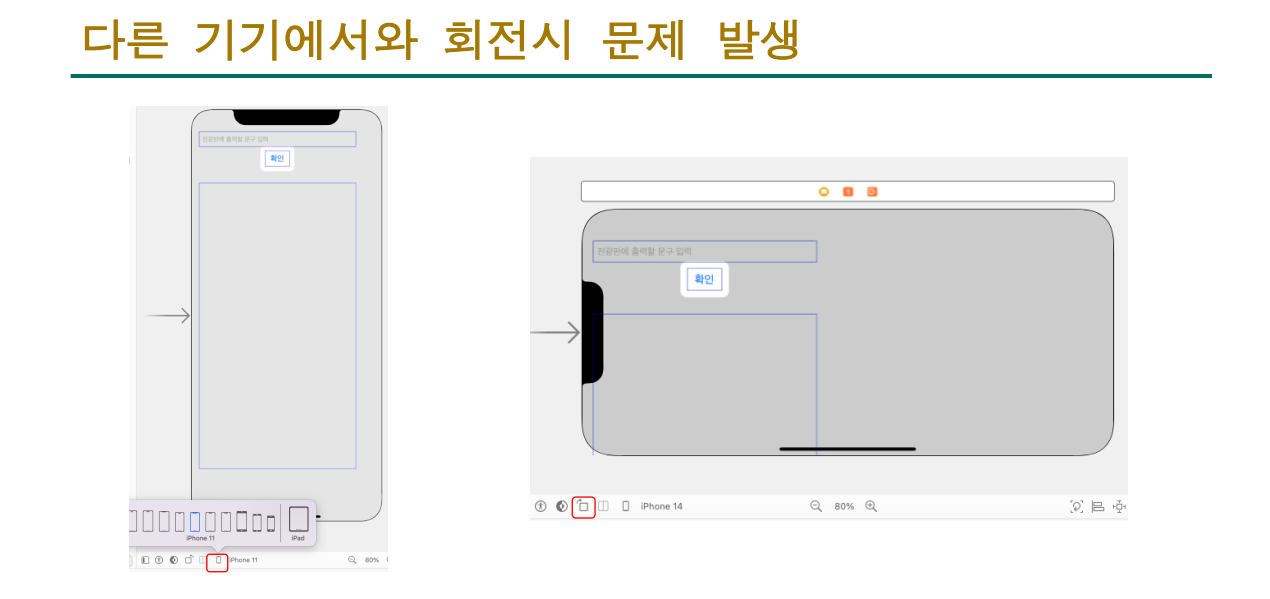
4-1. 오토레이아웃 개요
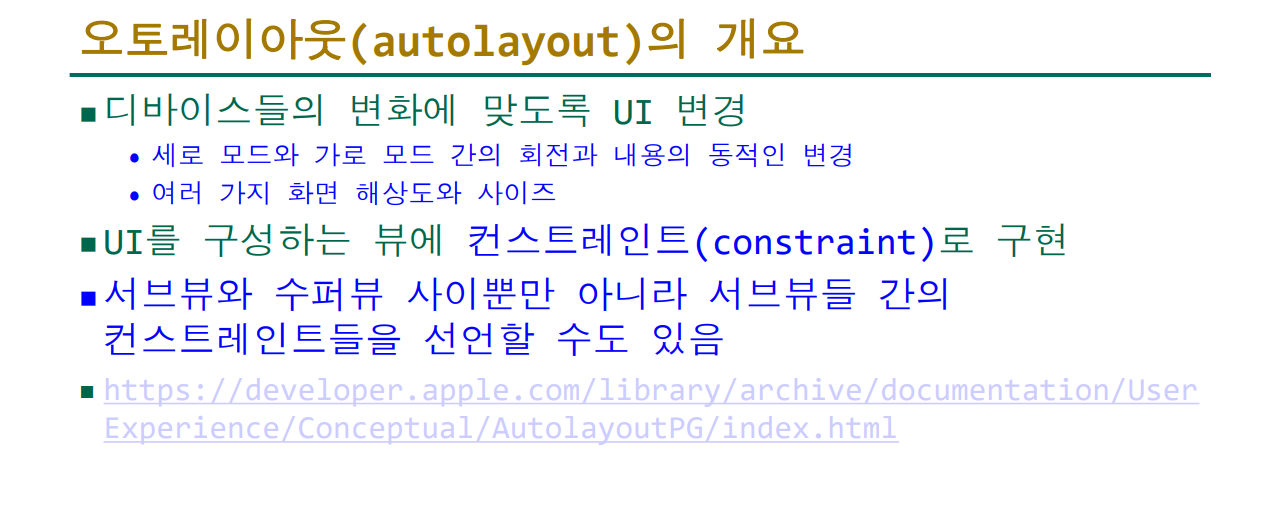
4-2. 오토레이아웃을 구현하는 방법들과 장단점
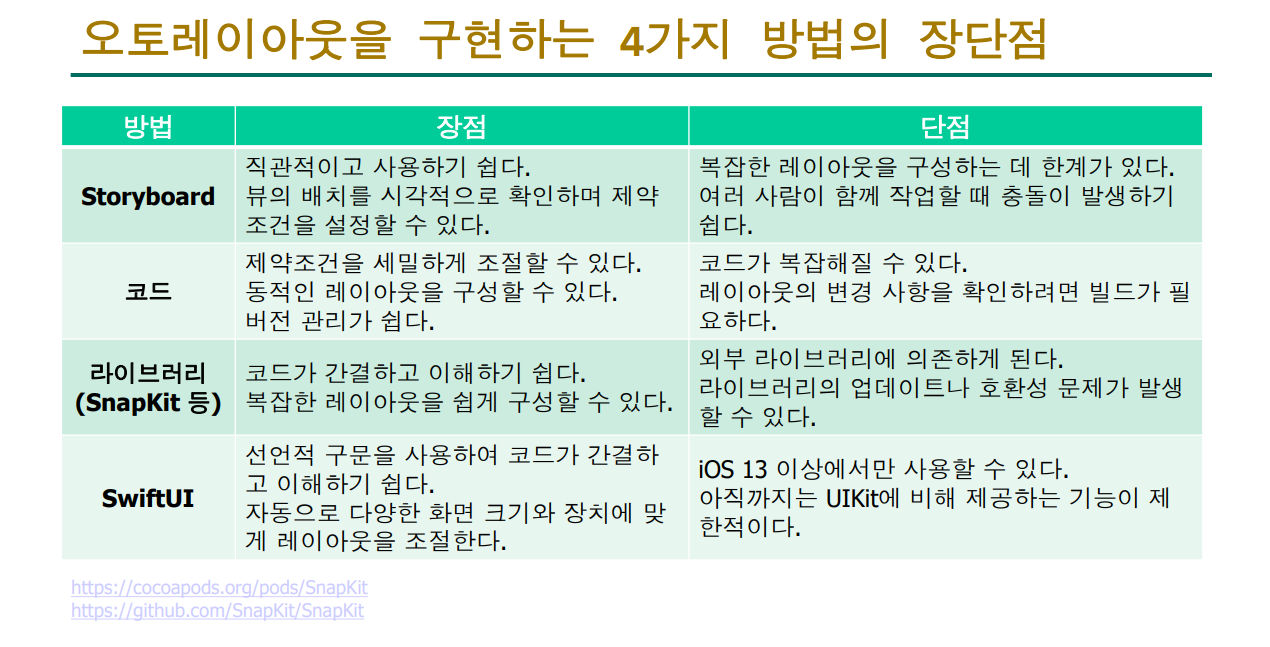
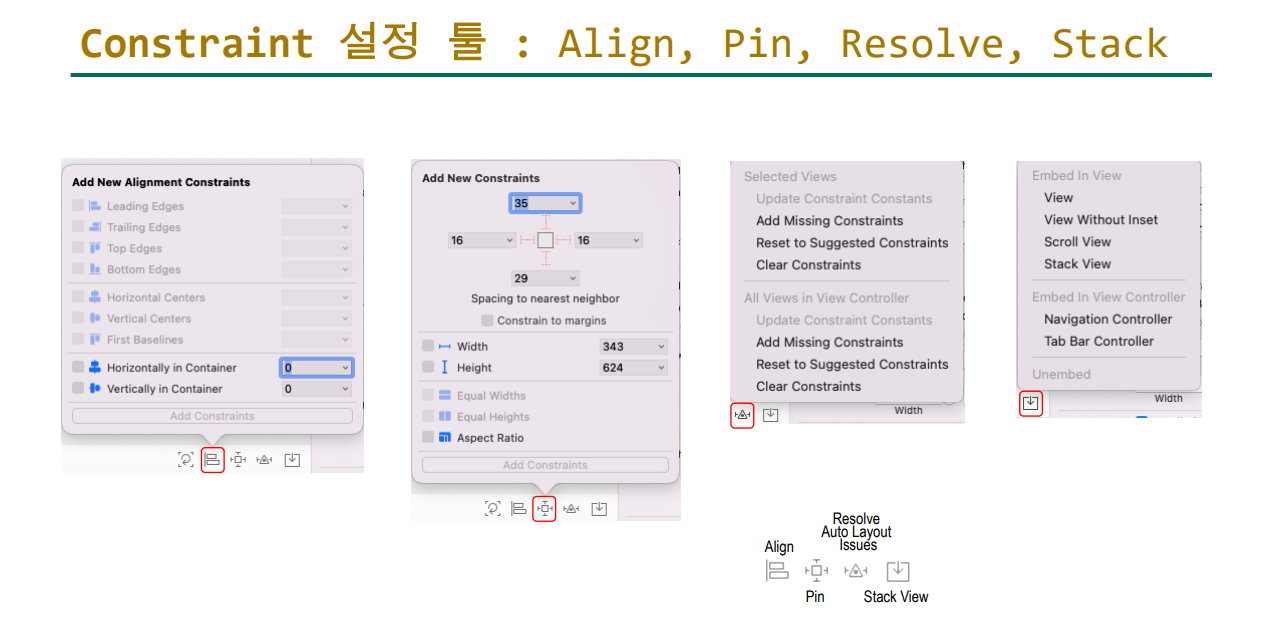
4-3. 제약조건 설정 툴
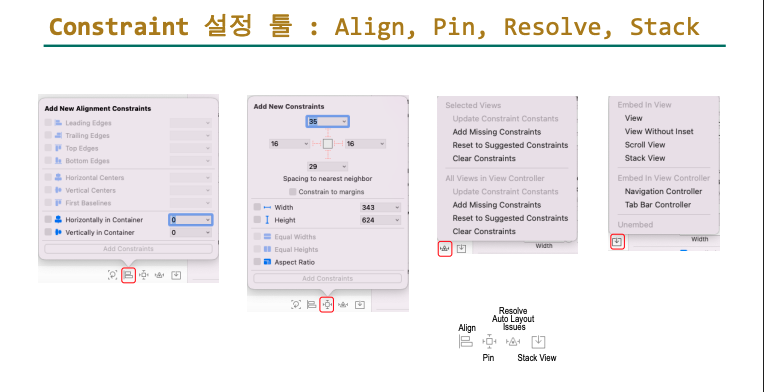
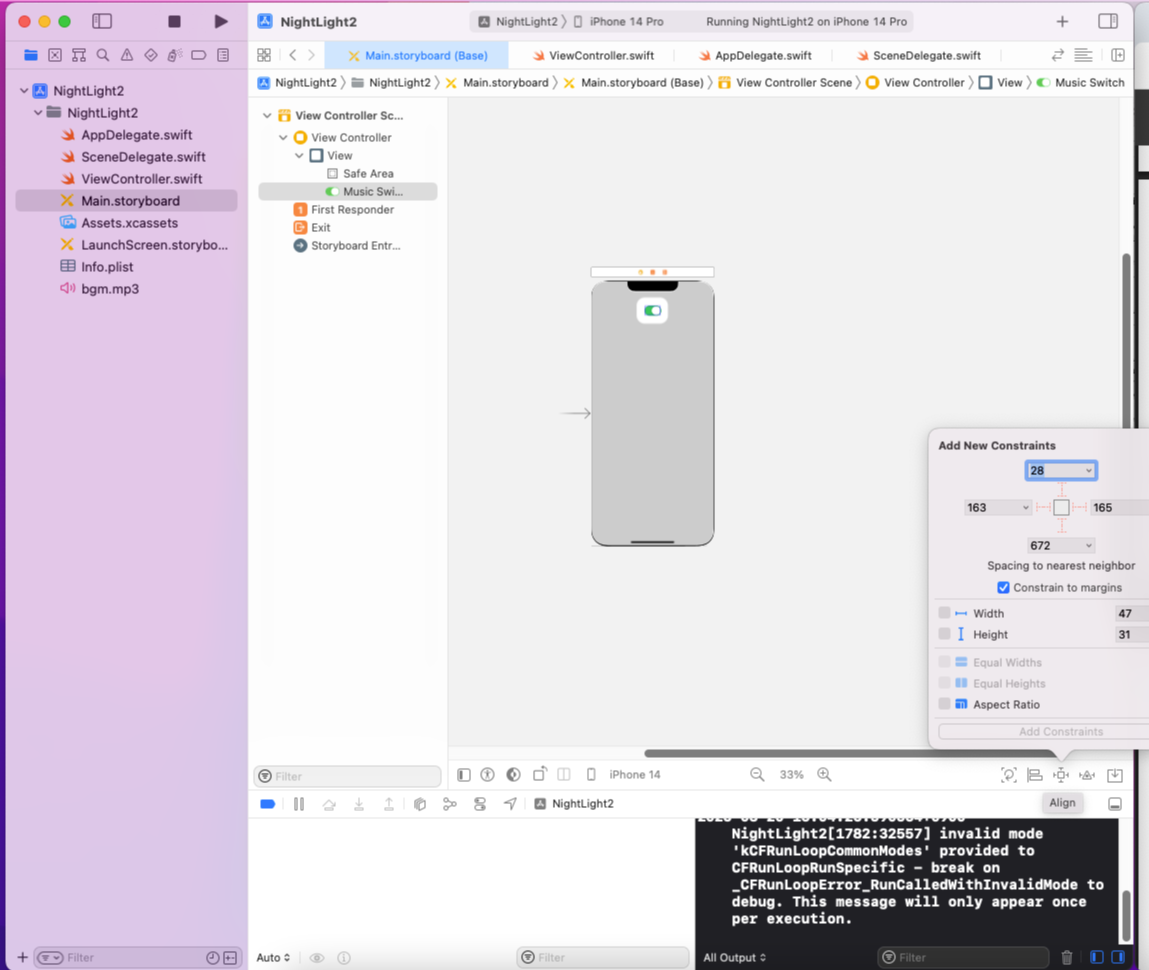
'실무 (iOS)' 카테고리의 다른 글
| iOS프로그래밍 실무 (6주차) [옵셔널 체이닝 , Error handling , generic , array] (0) | 2025.04.10 |
|---|---|
| iOS 프로그래밍실무 (5주차) [프로토콜,Xcode 앱만들기] (0) | 2025.04.06 |
| iOS프로그래밍 실무 (4주차) [함수,클래스,프로토콜] (0) | 2025.03.27 |
| iOS 프로그래밍 실무 (2주차) [자료형,Tuple,Optional,연산자,제어문, 그 외 기타] (0) | 2025.03.15 |
| iOS 프로그래밍 실무 [1주차] (0) | 2025.03.09 |




댓글